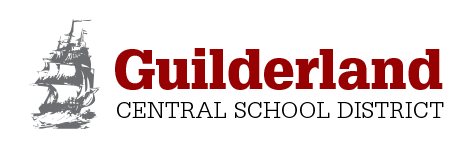Library eBooks (in Destiny)
Our library offers a growing collection of online resources through the Follett library catalogs. To explore what’s available and access these eBooks and audiobooks, visit our library catalog at: GES Library Catalog (Destiny)
- Log in using the button on the top right and your student ID number/username
- Under the Catalog tab, change the Material Type drop down menu to Electronic Book (eBook)
- Type in a search term and click Keyword
- To view all eBooks in your school’s catalog, leave the search field blank and click Keyword
- Results may include a variety of eBook sources like FollettShelf or Capstone eBooks. Click on the Open button to view the eBook.
Overdrive
Free eBooks are available to GES library patrons through Capital Region BOCES. Check out up to 3 books at a time using your Destiny library card number (5-digit password/ student I.D.). Download books to your home computer, iPad, smartphone or e-reader and they will automatically be returned when your time is up (7-21 days.)
For Apple product users:
To make the eBook process run smoothly, make sure that you have the Overdrive app installed on your device first. Search for “Overdrive Media Console” at the App Store and click Install. During this installation, you must to register for a free AdobeID. Write down your AdobeID because you will need it when you update the app in the future.
To access eBooks from BOCES using your GES library card number:
- Open your browser and go to http://capregboces.lib.overdrive.com
- Click the Login link
- From Library: Select Guilderland Central School District
- Enter your library card number (your 5 digit student ID number – which is your Destiny Username)
- Click the Browse button to browse titles available by device or genre
- Click on a book title, then depending on which device you have, click either the Kindle Add to Cart button or Adobe EPUB eBooks Add to Cart button for an available title. (The Place a Hold button means that it is not currently available and you will be put on the hold list.)
- Click the Proceed to Checkout button and select 7 or 14 day lending period
- Click the Confirm Checkout button until you get a Download button
- Overdrive should open your eBook automatically
- When reading in the Overdrive App, be sure to click the Edit button to Delete/Return if you finish before the loan period is up.
To see the books that are available to elementary age students:
- Click Advanced Search below the search bar in the top right corner
- Use the Interest Level drop down menus to select Lower Grades (K-3) and/or
Middle Grades 4-8 to determine the range of books that will be searched - Type in your search term (title, author, subject) or leave it blank and click Search
- On the Results page, you may also use the options at left to filter for eBooks, Audiobooks, available books, etc.
eBooks to view online –
Usernames and passwords can be found on the Destiny homepage, once you have logged in.
TumbleBook Library is an online collection of animated, talking picture books, great for elementary school students.
epointplus is a collection of eBooks provided by Capital Region BOCES
Rosen Learning Center is a collection of eBooks provided by Capital Region BOCES