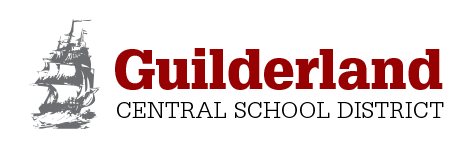The Guilderland Central School District utilizes Stopfinder, an all-in-one, easy-to-use mobile app which allows families and caregivers to view real time transportation information, including schedule, announcements and more.
Secure and only for registered users, the Stopfinder app is fully integrated with GCSD routing software to provide accurate, real-time schedule information as quickly as possible. The app is a two-way communication tool that’s customizable, providing families with an easy way to quickly communicate with district transportation officials and to receive instant notifications.
Skip to: What the app allows you to do | Download the app | Access student schedules | FAQs
What the app allows you to do
- View your student’s daily transportation assignments, including transfer trips and stops
- Securely share your student’s schedule with caregivers
- Receive notifications and updates related to transportation
- Send private messages to the GCSD transportation department
Get started with the Stopfinder app
The Stopfinder school bus app can be downloaded from the App Store (for iPhones) or Google Play (for Androids).
Access Student Schedules
Access to student schedules is granted only to the student’s designated contacts by the GCSD Transportation Department. The Stopfinder contacts, at their discretion, may share their student’s schedule with caregivers (sub-subscribers.) An invitation to activate your Stopfinder account will be sent via email.
Please Contact Craig Lipps
- If you haven’t received an email invitation to register for Stopfinder
- If you have any questions regarding your student’s schedule
Learn more about Stopfinder by watching this video.
FAQs
How do I get the Stopfinder app?
The Stopfinder app is available in the App Store or get it on Google Play.
I received an invitation to Stopfinder, but it has expired. What can I do now?
Contact the GCSD transportation department.
Who should I contact if I have a question about the Stopfinder app?
Contact the GCSD transportation department.
What schedule does Stopfinder show for my student?
Student schedules are based on the day being viewed. If there is no school planned for the date being viewed, no schedule will appear. Swipe to the next school day to view your student’s schedule. If your student is not transported on the day or days being viewed, including regular school days, “No Schedule” will appear.
Can I change where my student is picked up or dropped off through the Stopfinder app?
You cannot change your student’s bus stop through the app but you can contact the transportation department by using the app’s message function by tapping the ellipsis next to your student’s name, then tap “Message. ” You can also click here for more ways to contact the transportation department.
How do I share my student’s schedule with someone else?
Tap the ellipses menu on the upper right-hand corner of the student card for the student you wish to share. Tap Share Schedule on the menu that opens at the bottom of the screen. Enter the required fields on the Share Schedule screen and tap Share.
Can subscribers I invite to view my student’s schedule invite others to use the app and access the student’s information?
No, only a student’s Primary Subscriber can share student schedules. Students only have one Primary Subscriber. Contact your district’s Transportation Department with questions concerning your student’s Primary Subscriber.
How do I see my student’s map?
Tap the ellipses menu on the upper right-hand corner of the student card. Tap the Map button on the menu that opens at the bottom of the screen.
Why don’t I see the bus?
The bus will only appear for districts using the Stopfinder GeoAlerts feature. Contact your district’s Transportation Department regarding GeoAlerts and if the bus should be displayed for your student.
How do I create a GeoAlert to receive GeoAlert notifications?
From the student map, tap the red GeoAlert button on the bottom of the screen. If your district has GeoAlerts, follow the prompts to draw one or more alert zones on the map. Please view this video to learn more.
Why don’t I see all my students in the Stopfinder app?
Stopfinder subscriptions are for individual students. You will only see students your district has added to the Stopfinder app. Contact your district’s Transportation Department with questions about specific students and their schedules.
What do I do if I discover incorrect stop information?
You can contact the transportation department by using the app’s message function by tapping the ellipsis next to your student’s name, then tap “Message.” You can also click here for more ways to contact the transportation department. You can also click here for more ways to contact the transportation department.