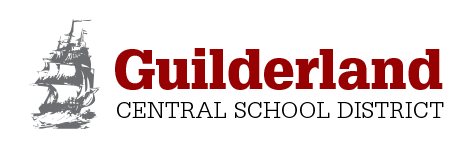Access and Benefits
In addition to our library’s print collection of books and magazines, our students also have access to digital stories and informational texts. These are available anytime for online use or to download to mobile devices. Our eBooks (electronic books) and audiobooks (audio narration only) are provided by a number of different companies. Please read the information in the sections below to learn about our digital resources and how to use them.
The following articles are helpful resources for parents:
“Benefits of Audiobooks for All Readers” Reading Rockets article
“eBooks vs. Print: What Parents Need to Know” Scholastic.com article
eBooks and Audiobooks to download from Capital Region BOCES
Sora has books that are available in a variety of formats. There are eBooks without narration, audiobooks without text and eBooks with text, images and narration together (often called read-alongs). You can borrow up to 5 titles and place 5 holds at a time using your student ID. An internet connection or wifi is needed to borrow, hold or download titles to a home computer, iPad, smartphone or e-reader. After downloading, you can read or listen to them offline anywhere. When your time is up, titles will automatically be returned when connected to the internet again. The usual circulation time is 28 days; but if you finish early, please return them right away for the next Sora user.
Directions for using Sora:
- Open your browser and go to https://soraapp.com/welcome/login/200155
- Click the “My school is Capital Region BOCES” button
- Select Guilderland Central School District
- Enter username (your 5 digit student ID number)
- Click the Explore button on the bottom menu to browse titles
- Click on a title that you want and click Borrow (if available) or Hold (if currently checked out – you will be notified when it is ready)
- Sora should automatically download and open your selection. Read and enjoy for up to 28 days. Finish earlier? Please be thoughtful of others and return books as soon as possible.
- To return: Go to Shelf, select the book, click Options and Return.
eBooks to view online using PBE’s Online Subscriptions
Capstone Interactive eBooks with audio narration are available through this Capstone link or through our PBE Library Catalog. These eBooks are purchased through the Pine Bush Elementary library and are available online for unlimited access/users (pinebush login is required).
TumbleBook Library is an online collection of animated, talking picture books that are great for elementary school students (link will auto-login).
eBooks to view online using PBE’s Library Catalog
Our library offers a growing collection of online resources through our Follett Destiny Library Catalog. If you want to explore what’s available and use these eBooks and audio-enabled eBooks while connected to the internet, log in at: Pine Bush Library Catalog
Directions for finding eBooks on the PBE Library Catalog:
- Select Login button on the top right
- Enter Username: your student ID number and Password: last two digits of student ID
- Under the Catalog tab, change the Material Type drop down menu to Electronic Book (eBook)
- To view all eBooks in your school’s catalog, leave the search field blank and click Keyword button
- To search for eBooks on a topic, type in a search term and click Keyword button. The results may include a variety of eBook sources like FollettShelf, Capstone eBooks, Rosen Online, ePointPlus and DK Eyewitness.
- Click on the Open button and read OR Click on the title link and look in the record for a link to View the eBook.
Digital Magazines to view online or download using PBE’s EBSCO subscription to Flipster
Read Ask, Click, Ladybug or Spider magazines using Flipster while connected to the internet on a computer or mobile device. Flipster (through EBSCO) looks like the traditional paper magazine experience, but is viewed on a device. These digital magazines have highly illustrated articles with full-color artwork and photography, puzzles and activities. NOTE: Audio narration is not available on Flipster.
You can also download the free app to read our magazines offline anywhere. Get the free Flipster app for iPads and iPhones, Android Phones and Tablets, and side-loaded to Kindle Fire Tablets.
Directions for using Flipster:
- Sign into EBSCO using the login information found on the PBE Library Catalog home page
- Select one of the available magazine cover images: Ask, Click, Ladybug, Spider
- Use the arrow keys to turn the pages
- Use the Zoom options to make reading the text easier (text and images will appear larger)
- Use your mouse or touchpad in the middle of the screen to move the image around for a better view
- Remember that Flipster does NOT read the text aloud to you
- Back issues in your desktop or mobile web browser: open the most recent issue of a magazine and select the All Issues menu item in the right column to see all available issues
- Back issues in the mobile app: tap on the info icon associated with the magazine you are interested in. From the Details Screen, you can browse all available back issues.