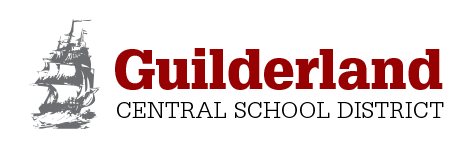SchoolMessenger replaces School News Notifier
As of July 1, 2019, SchoolMessenger fully replaced School News Notifier (SNN) as a way to receive email news from the district and its schools. If you are a parent or guardian of a student and had been receiving email news through SNN you are not required to do anything if you would like to keep receiving messages through SchoolMessenger.
The district began utilizing SchoolMessenger in the 2018-19 school year for emergency notifications, such as school closings/delays and emergency situations in schools, and has since expanded its use to include school and district-level messages.
If you are a current K-12 parent/guardian or the parent/guardian of an incoming kindergartner you have already been signed up for SchoolMessenger through contact information that is automatically entered at the time of student registration.
If you would like to modify your notification preferences, please visit the School Messenger login page: (https://go.schoolmessenger.com/#/account/login) and select “Preferences” from the menu in the top left corner of your SchoolMessenger home screen. Please note: When choosing your preferences it is important to know that Non-School Hours Emergency would be notifications that may impact the start or the cancellation of the school day. This would include, but is not limited to, weather-related delays and closings, and/or building specific incidents that would require a delay to the start of the day.
A School Hour Emergency would be an alert about something that has occurred during the school day that requires us to contact you immediately. We encourage you not to disable any contact type for type of broadcast.
If you are a district resident without children in grades K-12 and would like to remain informed about district-wide events, please follow these steps:
1. Click on this link to head to the SchoolMessenger page and click the “Sign Up Now” link near the bottom of the page.
2. You will be taken to the sign-up page where you will need to confirm the encrypted image, your name, a valid email address, and a password. Review and accept the Terms of Service. Click “Create Account” when you are done.
3. DO NOT CLOSE THE TAB WINDOW. This page will change to the one where you will enter your activation code.
4. Check your email. There will be an Account Activation email from support@schoolmessenger.com with the subject “Account Activation” which contains a link to activate your account. Activation codes are valid for 24 hours. Type the activation code into the confirmation page for SchoolMessenger. You will then have to enter your password in order to activate your SchoolMessenger account.
5. Once you’ve activated your account, you’re ready to select your notification preferences on what kind of messages you will receive. Select “Community” to receive community-specific messages, such as budget-related and/or community-related messages.
Why the change?
SchoolMessenger is a more efficient and effective way for the district to reach parents in an emergency. The system allows the district to contact parents via text and phone, if necessary.